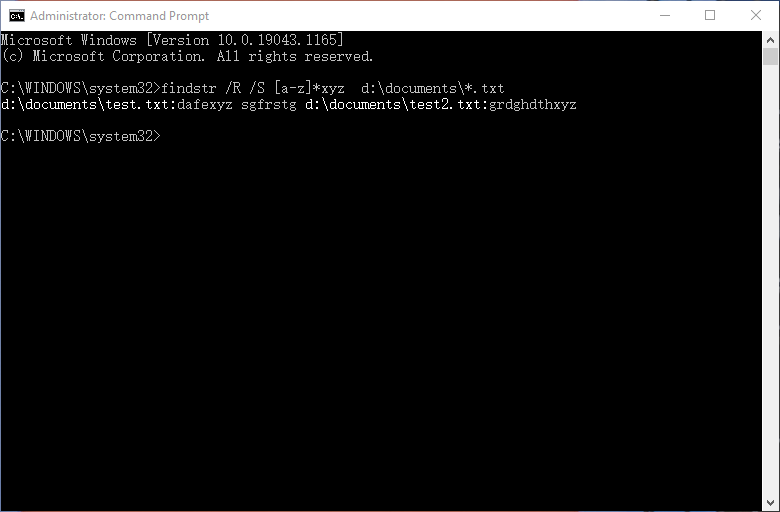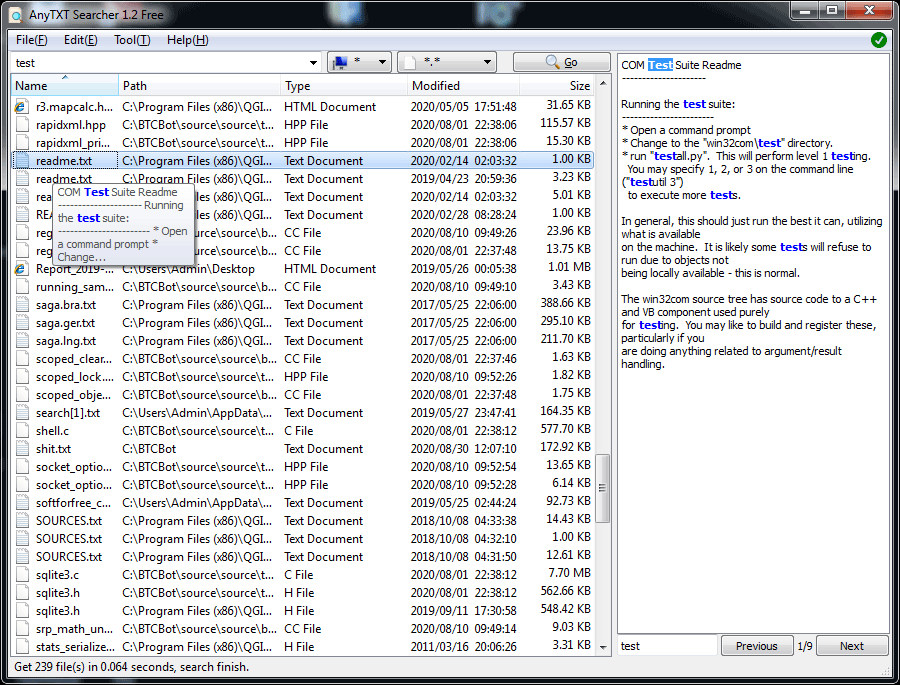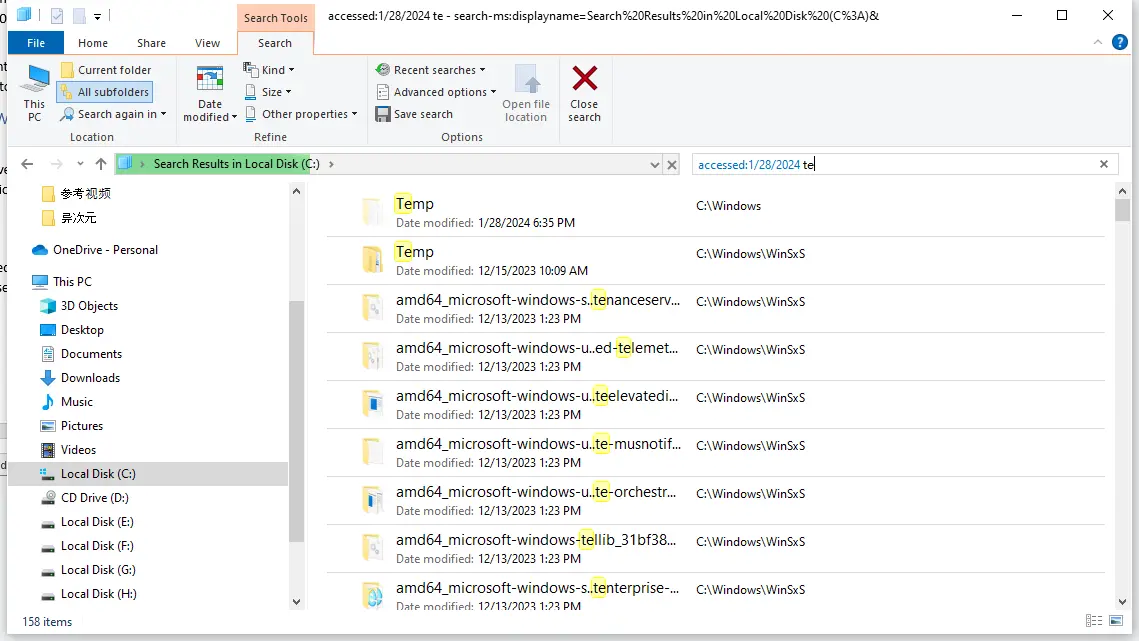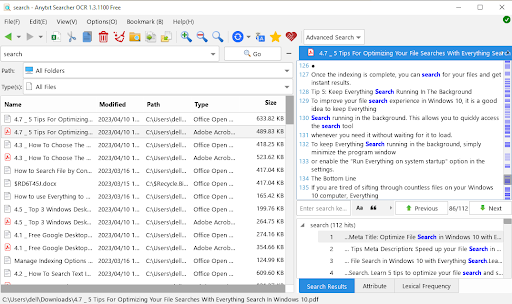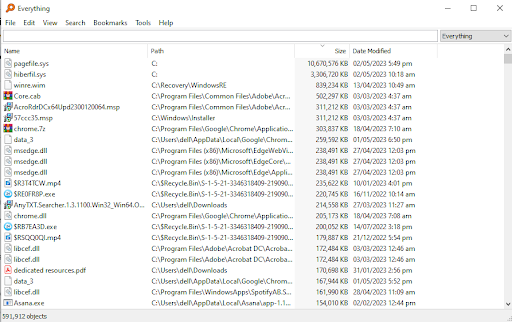If you work with a lot of Word documents, you may need to search for specific keywords within them to locate the file. However, opening each document and using the Find feature can be tedious and time-consuming.
Fortunately, there are other ways to search for keywords in Word documents without opening them. In this article, I will show you some methods and techniques that can help you find the keywords you need quickly and efficiently.
Basic Search in Microsoft Word
One of the simplest ways to search for keywords in Word documents is to use the built-in Find feature. You can access this feature by pressing Ctrl+F or clicking on the Home tab and selecting Find in the Editing group.
This will open a navigation pane on the left side of the document, where you can type the keyword you want to find. Word will highlight all the occurrences of the keyword in the document and show you a list of results in the navigation pane. You can also use the arrows at the bottom of the page to jump to each occurrence.
How to search for keywords in multiple Word documents
If you want to search for keywords in multiple Word documents at once, you can use the File Explorer content search feature. It is not enabled by default. You can follow the steps below to enable it and search text in multiple documents.
Step 1. Open File Explorer and go to View > Options > Change folder and search options.
Step 2. In the Folder Options dialog box, go to Search tab and check the box that says Always search file names and contents.
Step 3. If you have compressed documents, you can also check the option Include compressed files (ZIP,CAB…). After that, click Apply to save the changes.
Now, you can go to the drive or folder where your Word documents are stored and type the keyword in the search box. File Explorer will show you all the file that contain the keyword in their names or contents.
If you only want to search for documents files that contains the keyword, you use File Explorer syntax to filter files. For example, to search all word documents that contains keyword “command”, you can type: type:docx command
If you want to include other documents files like PDF, you can type: kind:document command
Search for keywords in multiple Word documents from command line
If you are familiar with command prompt, you can also use findstr commands to search multiple documents. This tool allows you to search for strings in files using regular expressions or simple text queries.
If you are in Windows File Explorer, you can navigate to the folder contains the docments to search for. Then type “CMD” in the address bar and press Enter to open an command prompt in the current folder. Use the following command to search for a keyword in all Word documents within the current directory
findstr /S /I “your_keyword” *.docx
/S: Searches for matching files in the current directory and all of its subdirectories.
/I: Performs a case-insensitive search.
“your_keyword”: Replace this with the actual keyword you’re searching for.
*.docx: Specifies that the search should be conducted in files with a .docx extension. Adjust the extension based on the Word document format you are using.
You can also use other switches and parameters to customize your search. For example:
- – /r: This switch will enable regular expression mode.
- – /n: This switch will display line numbers along with file names.
- – /p: This switch will skip files with non-printable characters.
For more information about findstr, you can type findstr /? in Command Prompt.
Search for Keywords in Documents with AnyTXT
If you want a more user-friendly and powerful tool to search for keywords in documents, you can try AnyTXT Searcher. It is a free desktop search engine that can index and search various types of files, such as Word, PDF, Excel, PowerPoint, and more. You can download and install AnyTXT Searcher from its official website.
When you open it for the first time, it will quickly create an index of your files. You can also click Options > Index Manager to select the folders and file types you want to index. You can also customize the index settings, such as the update frequency, the index location, and the file size limit.
After creating the index, you can start searching for keywords by typing them in the search box and click Type to only select word documents. AnyTXT Searcher will show you a list of matching files with previews and highlights. You can also use filters, such as Date, Size, or Path, to refine your results.
Conclusion
Searching for keywords in Word documents can be a daunting task if you have a lot of files to deal with. In that case, you can use findstr commands or AnyTXT to locate your documents with the certain keywords faster.
Whether you use File Explorer or the AnyTXT Searcher, you can search Word documents for keywords you need without opening each document. Hopefully, you can use these methods to streamline your keyword searches in Microsoft Word.